Instructions for installing MiniCrib Versions
MiniCrib Basic
Microsoft Word 97
Install the Basic MiniCrib database on your computer:
Download the zipped template "MiniCrib_Basic.zip" to
your computer, unzip it and
place it on your Desktop.
If you choose the simple installer "MiniCrib_Basic.exe" then
double-clicking on the downloaded file will install to the Desktop (or
location of your choice).
Double click on the Minicrib
Icon on your Desktop or right-mouse click & select "New". The Minicrib Welcome Page should
now appear.
The Welcome
Page includes full instructions how to prepare your cribsheet & search
for specific dances.
Clear the Welcome
page instructions, click on the Footprint button
on the left of the Toolbar or key Alt+X and
all dance titles will be seen in a window in alphabetical order.
MiniCrib_Advanced
Microsoft Word 97 - 2003
Install the Advanced
MiniCrib database on your computer:
Download the zipped template "MiniCrib_Advanced.zip" to
your computer, unzip it and
place it on your Desktop. OR
If you choose the simple installer "MiniCrib_Advanced.exe" then
double-clicking on the downloaded file will install to the Desktop (or
location of your choice).
Double click on the Minicrib
Icon on your Desktop or right-mouse click & select "New". The Minicrib Welcome Page should
now appear.
Enable Word
2003 Macros
but maintain Macro security:-
Macros are essential for
the running of MiniCrib. To set a safe security level to run
Minicrib click on "Tools"....."Macro"...."Security". This
message box appears:
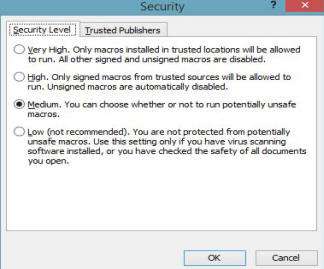
Select "Medium" which will allow macros to work
only with your permission. You should now close Word to ensure
that the settings made have been saved.
Start using MiniCrib by
double clicking on the Minicrib icon on the Desktop. Another
message box will appear:
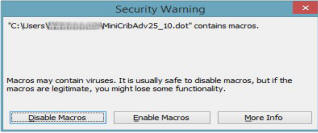
Click on "Enable Macros" to allow MiniCrib
macros to run. To select dances for your cribsheet, click on the
"footprints" icon at the top left of the screen.
Please note that basic setup of
your version of Word to safely deal with Macros will only need to be
done once - not every time you get an updated version
of MiniCrib.
MiniCrib_Plus
Word
2007 - 2019 & Office 365
Install the MiniCrib Plus database on your computer:
Download the template Minicrib
Plus.zip computer, unzip
it, place it on your Desktop.
OR
If you choose the simple installer
"MiniCrib_Plus.exe" then double-clicking on the downloaded file will
install to the Desktop (or location of your choice).
Now start
up Microsoft Word.
Enable Macros
in Word 2007 onwards but maintain Macro security:-
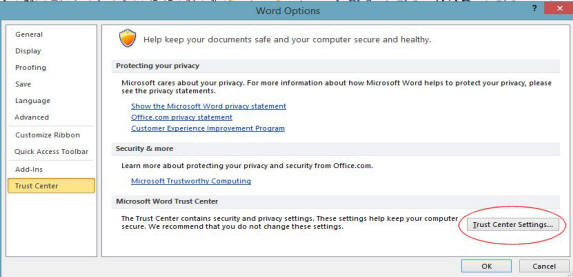
Then select Macro
Settings, click Trusted
Locations & Add
New Location.
Locate Desktop &
click OK. ‘Desktop’
should now appear in the list of trusted locations & click OK.
Then select Trust
Centre Settings once more and choose Macro Settings:
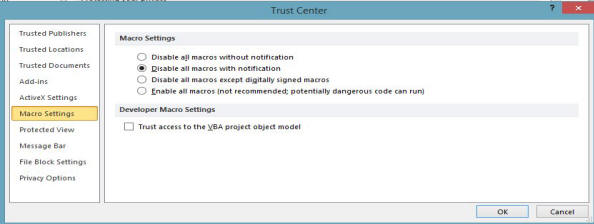
Choose Disable all macros with notification.
You should now close Word to ensure that the settings you have
made are saved.
Please note that basic setup of
your version of Word to safely deal with Macros will only need to be
done once - not every time you get an updated version
of MiniCrib.
Start using MiniCrib by double clicking on the Minicrib
Icon on your Desktop. When you get the reminder about macros
you will need to click on "Enable" [Don't enable macros or
content for other documents unless you are sure they are safe]
The footprint button & the special Minicrib facilities
will appear if the 'Add-ins' tab
is clicked:
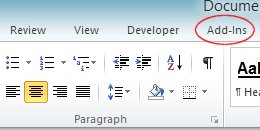
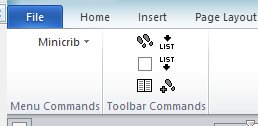
** Your antivirus program or Windows may warn you about exe files - you will have to trust the MiniCrib Team if you want to use the "self extracting setup file" - we do our best to check files for viruses before putting them on the website (using Avast! anti-virus software). If you don't trust us, choose the zip file instead!
